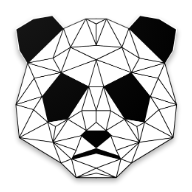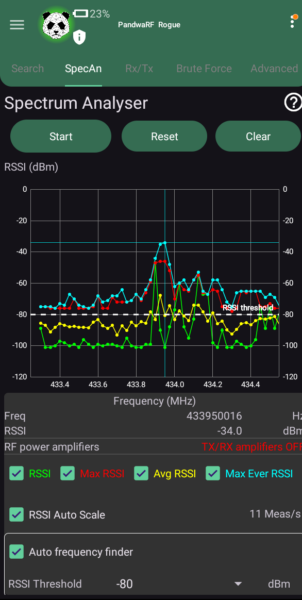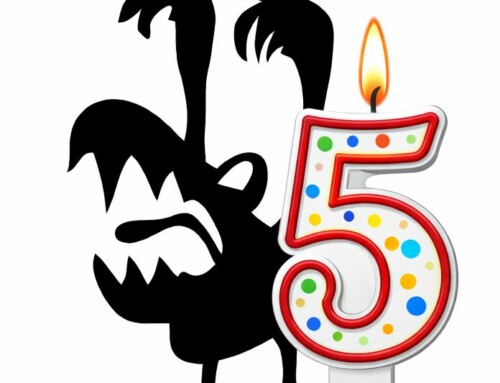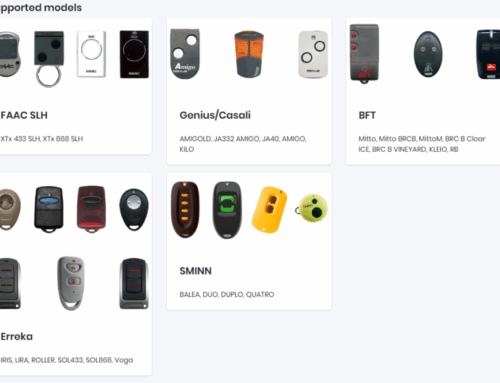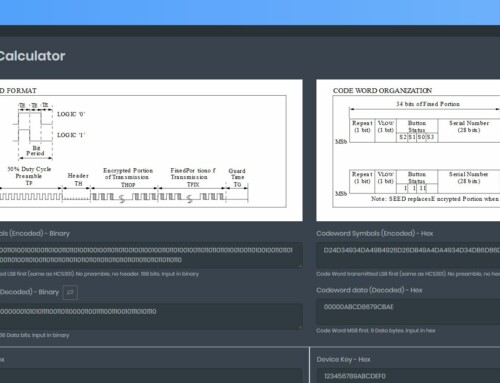Dear PandwaRF users,
The Spectrum Analyser feature is available in the Rogue Pro and Rogue Gov applications. It is useful to quickly identify at which frequency a device is communicating.
The graph represents RSSI (Received Signal Strength Indicator) values, in dBm, as a function of frequency. It is a visible representation of the power of the emission source. The frequency of the emission source can be identified by the highest RSSI values.
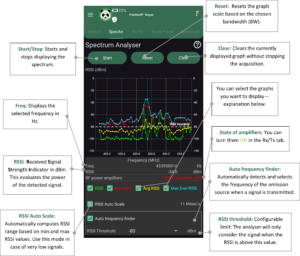
Description of the upper part of the Spectrum Analyser tab and all its features.
Graph explanation:
- RSSI: Real-time Received Signal Strength Indication, measured in dBm (for the Sub-GHz band, generaly negative values, the lower the weaker, eg. signal at -50dBm is stronger than -90dBm). Displayed in green.
- Max RSSI: The highest observed RSSI value among the latest 10 measurements, expressed in dBm. Displayed in red.
- Avg RSSI: Average RSSI computed from the latest 10 measurements, in dBm. Displayed in yellow.
- Max Ever RSSI: The highest RSSI value observed since beginning of the capture, in dBm. Displayed in blue.
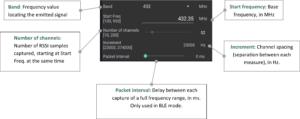
Description of the down part of the Spectrum Analyser tab and its features.
Important options:
- Auto Scale: Automatically computes RSSI range based on min and max RSSI values. Use this mode in case of very low signals.
- Auto frequency finder : Automatically detects the transmission frequency of the emission source when a signal is transmitted.
- RSSI threshold: Configurable power detection threshold. The analyser will start considering the signals when any of the RSSI is above this value.
Less important parameters:
- Number of channels: Number of RSSI samples captured at the same time, starting at Start Freq.
- Increment: Channel spacing (separation between each measure), in Hz.
- Packet interval: Delay between each capture of a full frequency range, in ms. Only used in BLE mode.
TL;DR
- If you don’t know the target frequency, select Auto Frequency Finder.
- If no signal is displayed, try setting a higher RSSI threshold.
- If you know your device frequency and the Auto Frequency finder sets you on a completly different frequency, disable Auto Frequency Finder and select the frequency manually by clicking on the graph.