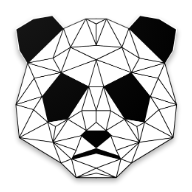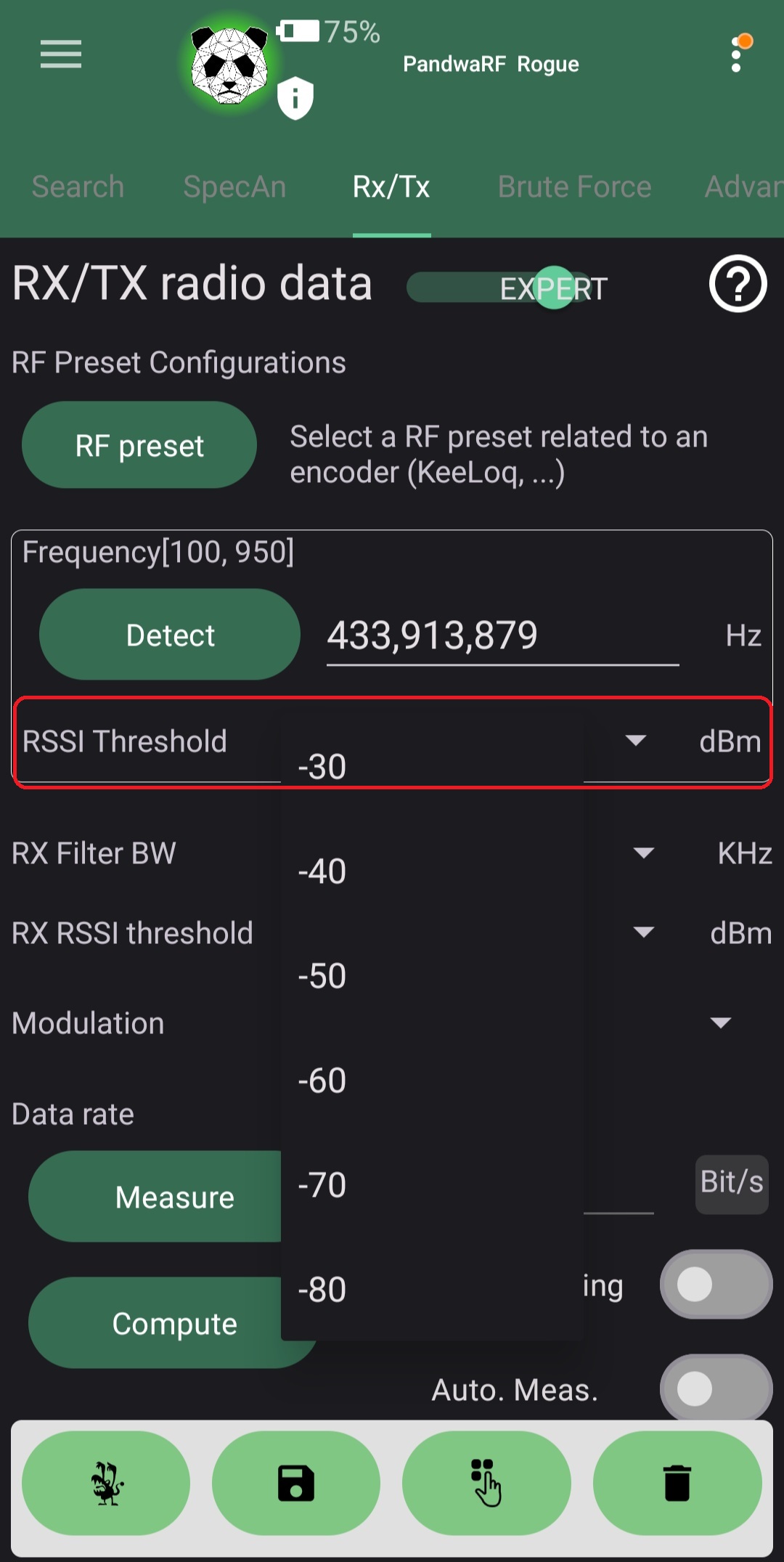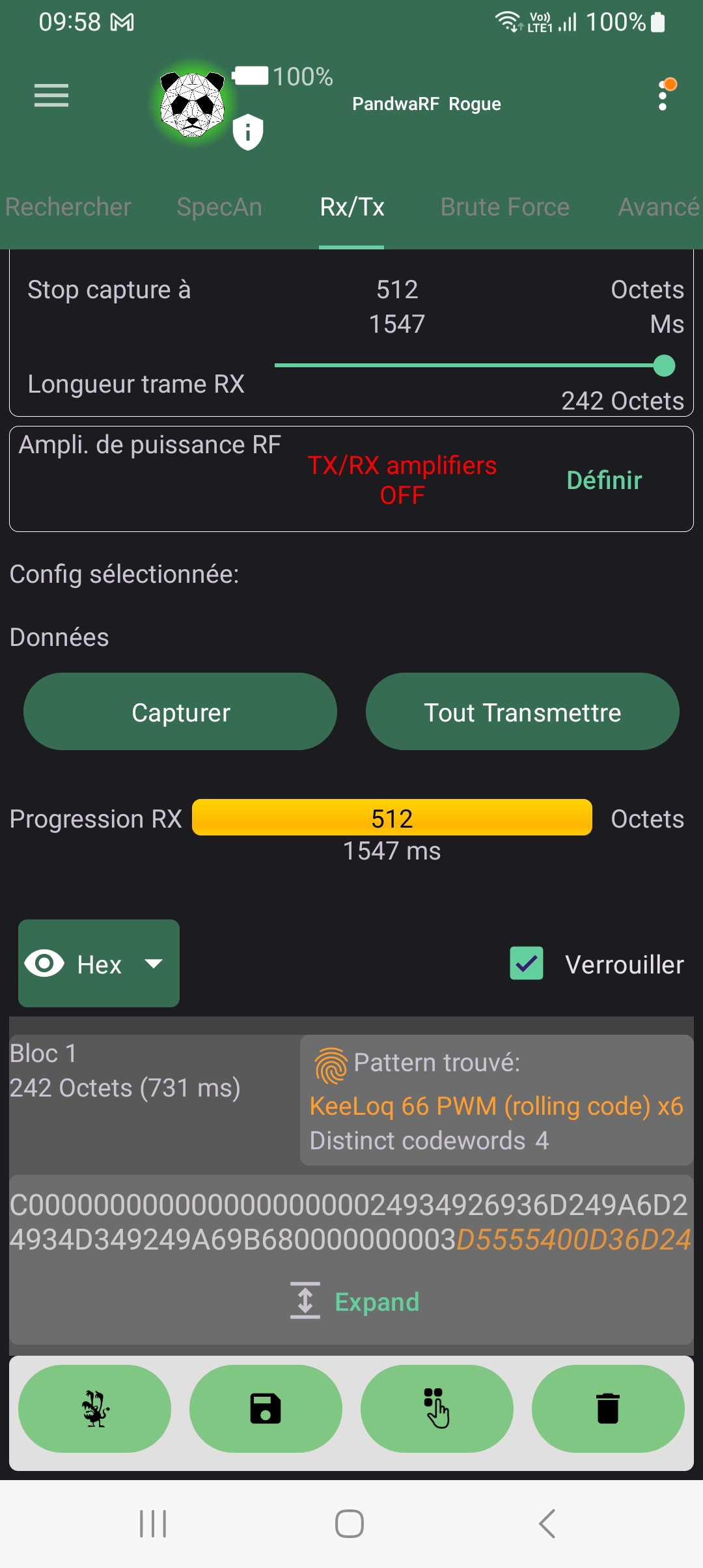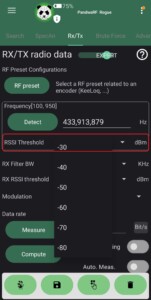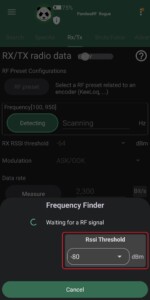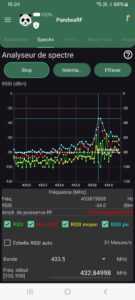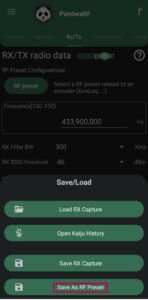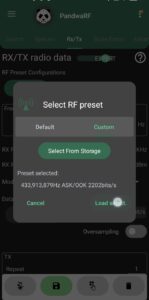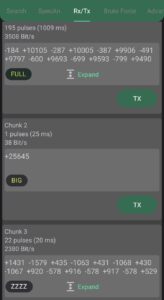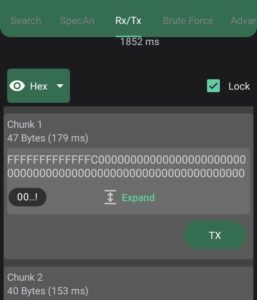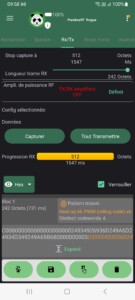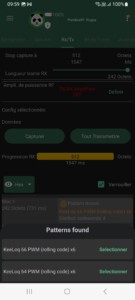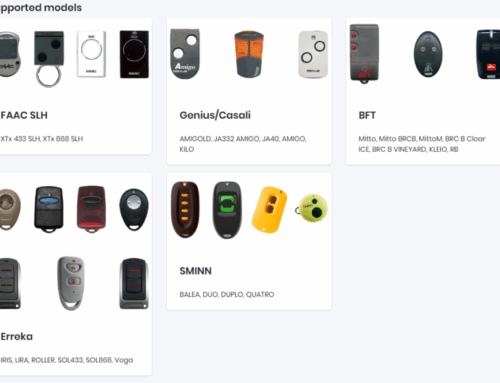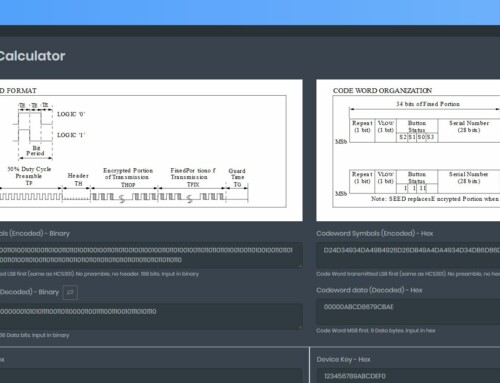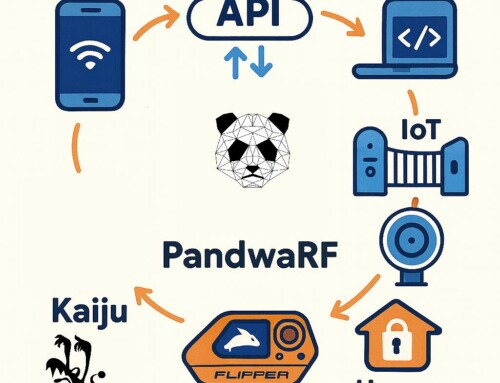Frequency Finder & Spectrum Analyser
When searching for a frequency, you can now configure the minimum RSSI level that will trigger a found frequency peak.
This is useful in noisy environments, where the noise level is quite high (above -70 dBm or higher).
When RSSI Threshold for Frequency Finder is activated, any RSSI peak below the selected absolute threshold will be ignored.
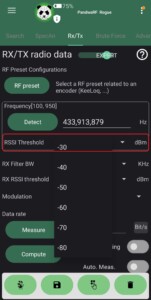
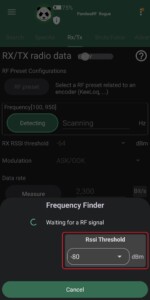
The same RSSI threshold feature is also available for Spectrum analyser with similar behaviour.
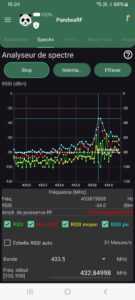
Note: configurable FF/SpecAn RSSI threshold is only available for PandwaRF Rogue. For PandwaRF (regular), the RSSI threshold is fixed to -80dBm.
RX data capture
The RX RSSI threshold uses both absolute and relative thresholds. The novelty here is that user can now set the absolute RSSI threshold to any value between -64 dBm and -93 dBm. Note that in all cases the relative threshold value cannot be changed.
By default, the absolute RSSI threshold is deactivated, and only a fixed relative RSSI threshold of 14dB is active. This means for the PandwaRF to start capturing data, there must be a 14db increase from one RSSI sample to the next (thus the name relative threshold).
- Setting the absolute RSSI threshold will cause any data below the selected threshold to be ignored.
- Once user activates the absolute RSSI threshold, it automatically deactivates the relative threshold.
Note: a value in dB is always relative, while a value in dBm is always absolute.
Custom RF Preset creation
It is now possible to create your own RF Presets from the RX/TX page.
Why would you do that? Well let’s assume that you have found the perfect RF settings to capture and transmit data for a specific remote control, and these settings are not common, so they are not in the set of existing RF presets. You can now save the exact parameters used for your successful capture and re-load them when needed for another fast capture.
The RF parameters that are parts of a preset are: frequency, modulation, deviation, data rate.
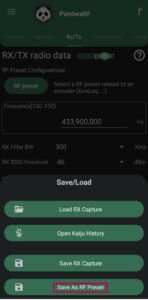
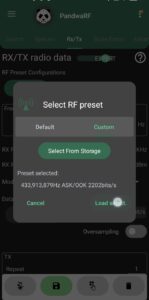
Remote custom name
On Kaiju you have the possibility to rename a remote to give it a memorable and friendly name. You can also add a comment to better identify what the RF capture or remote corresponds to.
This name and comment information is now reflected also in the PandwaRF Android application.